Install the Client
Once you're box is up and running, you'll want to set up the client device that you'll use to access the SamizdApp network. The following options are for the officially supported browsers/devices; however, other browsers/devices will likely work as well.
Chrome/Brave on Desktop
Navigate to
chrome://flags/#unsafely-treat-insecure-origin-as-securein Google Chrome, orbrave://flags/#unsafely-treat-insecure-origin-as-securein Brave.Set the "Insecure origins treated as secure" flag to "Enabled", and add
http://samizdapp.localto the flag's textbox field.At the bottom of the screen, click Relaunch.
Navigate to http://samizdapp.local/smz/pwa. If this URL does not load (you get a browser error), it is likely because the box is still updating. Wait 5 more minutes and try again.
If you see a message saying "Install the PWA to continue.", then click on the install button in the address bar:
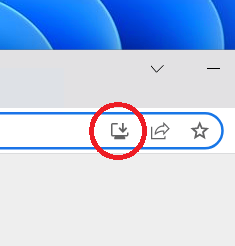
(If you don't see the install message or the install button, then something has gone wrong.)
In the popup, select "Install"
You should be redirected to Pleroma.
Chrome/Brave on Android
For Android versions less than 12, these additional steps must be completed before continuing (you'll lose internet access on your device, so it's recommended to have these docs open on your laptop):samizdapp.
Follow these steps to install the client on your Android device:
- Follow steps 1-4 of the Chrome/Brave on Desktop instructions.
- If you see a message saying "Install the PWA to continue.", then look for the PWA installation button. It may popup at the bottom of your screen the same time as the message. You should definitely be able to find it inside your browser's hamburger menu.
Safari on iOS
Use our Shortcut; it will guide you through the setup process.